Its been for some time now that i got some software which could not be install on my windows 8 computer, because they need .Net Framework 3. 5 to be installed for them to be up and running. After trying several options, i finally arrived at a solution which i think sharing with you can be of great help.
Solutions That Failed But Was Useful
Before getting to my solution, let me share some attempts i made that did not work.
SF#1 After clicking on my installation file, a window pop up with a message for me to download .NetFrame Work.
This process is referred to as installing Dot Net Framework on demand.
However, after I clicked on install this feature the installation failed.
After the installation failed, i used the error code 0x800F0906.
I googled and discovered that similar error code during .Net Frame work installation such as
SF#2 Microsoft .NET Framework 3.5 Offline Installer for Windows 8
I tried to get .Net Frame work offline installers versions on the web to install but nothing worked. Hum, You can imagine how the day was.
The one the almost worked was version i got from ASKAVG.COM.
I got close and close to a solution but nothing worked as indicated in the error message above. I was not actually ready to do another trouble shooting given i had a problem at hand.
I had to look for another alternative which is my solution.
Solution to Microsoft .NET Framework 3.5 Problem on Windows 8
I discovered that windows 8 computers have .Net Framework 3.5 and 4 already installed by default. All we need to do is to activate it so that we can install our best software.
As such, we are required to Enable .Net Framwork.
Follow the following steps Closely.
Step#1
Go to control Panel
You can get to the control panel by from ''settings'' or by searching in the Search bar when you hover the cursor at the bottom end of your PC.Use any method you can to get to Control panel.
Step#2 : Click on Programs
Step#3
Now Click on'' Turn Window Feature on or Off''.
My screen shot shows this step in French ''Activer ou Desactiver des fonctionalites Windows''. Never mind about that . Just click on the similar option if you are using a computer in English o another language.
After this you should see something as in the image below.
Oh my God. This is what i wanted to see. I was very happy to see this option. Just Click on .Net Framework 3.5 ( includes .Net 2.0 and 3.0) and next OK, to make things better.
Great, sit back and relax while for the .Net Framwework to be downloaded,installed and activated on your PC.
You will need to wait for sometime for this installation to be completed.
If the installation failed, Read the next section and return the steps above. Just be patient.
Installation Failed Or Cannot Still Install software that Need .Net Framework 3.5
Stay Calm my friend. Just follow the instructions i will be sharing with you soon.
I did mentioned the error codes 0x800F0906, 0x800F081F and 0x800F0907 above.
The solution of this error code will help you install .Net Framework 3.5 with ease.
My Solution: Using Group Policy Editor
There are several ways to open the group Policy Editor. If you don't know any, then follow the one i will share here for the sake of this tutorial.
i. Open the Search box and type ''gpedit.msc''. Please do not include the quotes.
ii. Click on gpedit.msc as indicated in the screen shot to Open The ''Group Policy Editor''
For those who are good at using cmd, type gpedit.msc to open ''Group Policy Editor''
Now, Click on''Computer Configuration'' then on '' Administrative Templates '' and lastly on ''System''
iii. Now Click on the option that reads "Specify settings for optional component installation and component repair" from the list of options displayed to the right.
iv. In the new page that opens, you will see the Image below. Click on Enable and Then OK.
You can scroll up to repeat the solution i shared. This should work and work very well.
Don't forget to say thank you after using this method.
This should work now every well. if this did not work well , please let me know the problem in the comment section so that i can offer a better solution.
Other Solutions i did not Try:
Enabling .NetFramewok 3.5 using windows Set Up Disc.and activating Net Frame 3.5 on the folder sxs(sources/sxs.).
Do you have any Method that can be used to enable .Net Framework 3.5? Did this method work for you?
See you in the comment section.
Solutions That Failed But Was Useful
Before getting to my solution, let me share some attempts i made that did not work.
SF#1 After clicking on my installation file, a window pop up with a message for me to download .NetFrame Work.
This process is referred to as installing Dot Net Framework on demand.
However, after I clicked on install this feature the installation failed.
After the installation failed, i used the error code 0x800F0906.
I googled and discovered that similar error code during .Net Frame work installation such as
0x800F081F and 0x800F0907
I got a solution which did not help me though. I will show you the solution in the next part of the post.SF#2 Microsoft .NET Framework 3.5 Offline Installer for Windows 8
I tried to get .Net Frame work offline installers versions on the web to install but nothing worked. Hum, You can imagine how the day was.
The one the almost worked was version i got from ASKAVG.COM.
I got close and close to a solution but nothing worked as indicated in the error message above. I was not actually ready to do another trouble shooting given i had a problem at hand.
I had to look for another alternative which is my solution.
Solution to Microsoft .NET Framework 3.5 Problem on Windows 8
I discovered that windows 8 computers have .Net Framework 3.5 and 4 already installed by default. All we need to do is to activate it so that we can install our best software.
As such, we are required to Enable .Net Framwork.
Follow the following steps Closely.
Step#1
Go to control Panel
You can get to the control panel by from ''settings'' or by searching in the Search bar when you hover the cursor at the bottom end of your PC.Use any method you can to get to Control panel.
Step#2 : Click on Programs
Step#3
Now Click on'' Turn Window Feature on or Off''.
My screen shot shows this step in French ''Activer ou Desactiver des fonctionalites Windows''. Never mind about that . Just click on the similar option if you are using a computer in English o another language.
After this you should see something as in the image below.
Oh my God. This is what i wanted to see. I was very happy to see this option. Just Click on .Net Framework 3.5 ( includes .Net 2.0 and 3.0) and next OK, to make things better.
Great, sit back and relax while for the .Net Framwework to be downloaded,installed and activated on your PC.
You will need to wait for sometime for this installation to be completed.
If the installation failed, Read the next section and return the steps above. Just be patient.
Installation Failed Or Cannot Still Install software that Need .Net Framework 3.5
Stay Calm my friend. Just follow the instructions i will be sharing with you soon.
I did mentioned the error codes 0x800F0906, 0x800F081F and 0x800F0907 above.
The solution of this error code will help you install .Net Framework 3.5 with ease.
My Solution: Using Group Policy Editor
There are several ways to open the group Policy Editor. If you don't know any, then follow the one i will share here for the sake of this tutorial.
i. Open the Search box and type ''gpedit.msc''. Please do not include the quotes.
ii. Click on gpedit.msc as indicated in the screen shot to Open The ''Group Policy Editor''
For those who are good at using cmd, type gpedit.msc to open ''Group Policy Editor''
Now, Click on''Computer Configuration'' then on '' Administrative Templates '' and lastly on ''System''
iii. Now Click on the option that reads "Specify settings for optional component installation and component repair" from the list of options displayed to the right.
iv. In the new page that opens, you will see the Image below. Click on Enable and Then OK.
You can scroll up to repeat the solution i shared. This should work and work very well.
Don't forget to say thank you after using this method.
This should work now every well. if this did not work well , please let me know the problem in the comment section so that i can offer a better solution.
Other Solutions i did not Try:
Enabling .NetFramewok 3.5 using windows Set Up Disc.and activating Net Frame 3.5 on the folder sxs(sources/sxs.).
Do you have any Method that can be used to enable .Net Framework 3.5? Did this method work for you?
See you in the comment section.




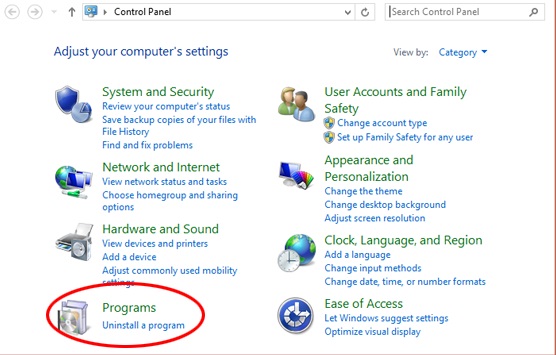



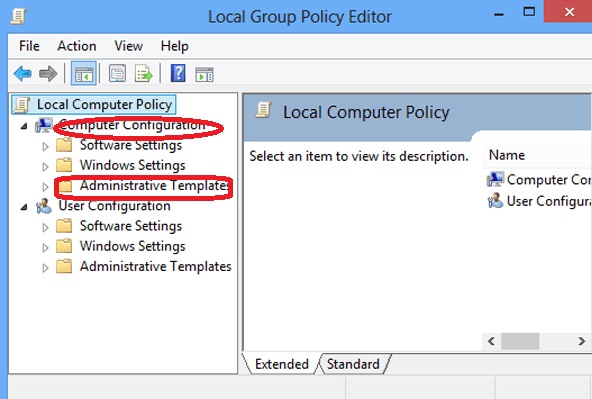


Really very much thank you for sharing this. I was having problem in my Window, i was looking for how to Deal with Microsoft Windows 8 but you made my work easy and simple.
ReplyDelete